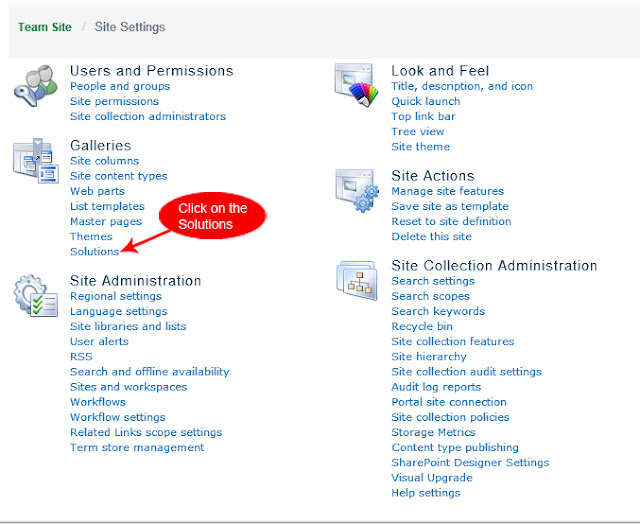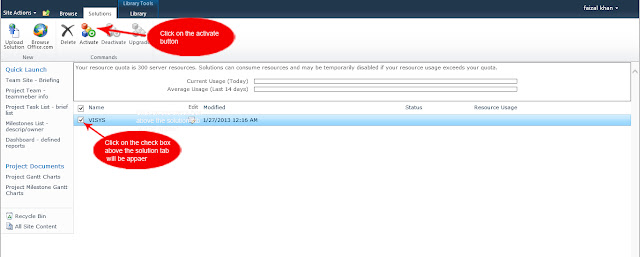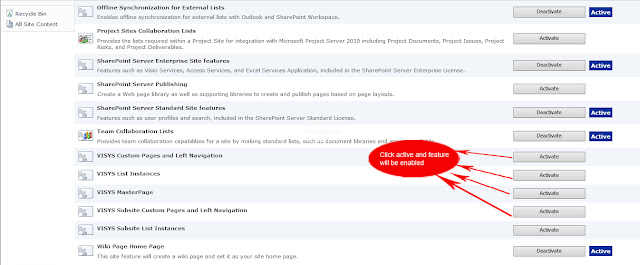To Enable or Disable USB Storage Devices Manually in Registry Edititor
Step1:
Go to Start -> Open the Run Dialog box or Press the Windows + R keys
Step2:
Type regedit in the run and press ok
Step3:
Register Editor Window Opened will be opened
Step4:
Goto ->Register Editor ->
HKEY_LOCAL_MACHINE\SYSTEM\CurrentControlSet\services\USBSTOR
Step5:
Goto ->Register Editor ->
HKEY_LOCAL_MACHINE\SYSTEM\CurrentControlSet\services\USBSTOR
Step6:
In the right pane of USBSTOR, double click/tap on Start to Date Value will be 4 modify it as 3
(Default Value) press ok.
6. To Disable USB Storage Devices in WindowsStart Default Date Value 3 Change 4. press ok1) In the right pane of USBSTOR, double click/tap on
7. Close regedit.