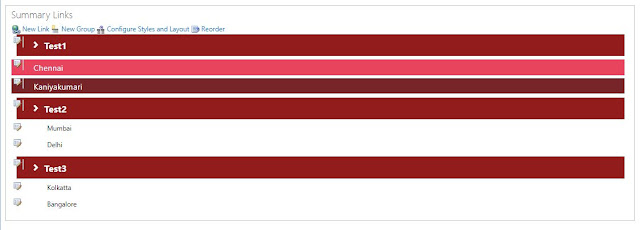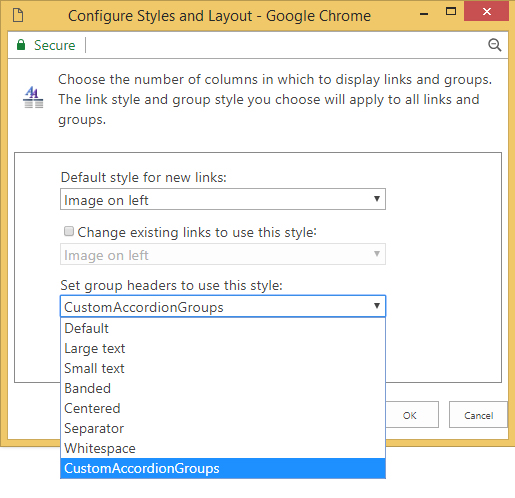Step1:
Welcome to sharepoint discussion forum, so, Today we are going to discuss how to create a multi item carousel in step by step using bootstrap and sharepoint.
Step 2 :
First of all, We need a carousel which runs in the bootstrap framework, instead of using third-party plugins to avoid conflict. Below is the design which we have to implement in sharepoint
Step 3 :
We have to create a separate page to implement this carousel in sharepoint. goto - All Files->_catalogs> masterpage > assets > html > rockstarsforthemonth.html.
Paste the below code with html markup and Sharepoint Rest api call
Source Code :
<!DOCTYPE html>
<html lang="en">
<head>
<meta charset="utf-8">
<!-- This file has been downloaded from Bootsnipp.com. Enjoy! -->
<title>Rockstars for the month</title>
<meta name="viewport" content="width=device-width, initial-scale=1">
<link href="https://stackpath.bootstrapcdn.com/font-awesome/4.7.0/css/font-awesome.min.css" rel="stylesheet">
<link href="http://maxcdn.bootstrapcdn.com/bootstrap/3.3.0/css/bootstrap.min.css" rel="stylesheet">
<style type="text/css">
.MultiCarousel { float: left; overflow: hidden; padding: 0px; width:97.5%; position:relative;
background-color: #ededed;}
.MultiCarousel .MultiCarousel-inner { transition: 1s ease all; float: left; }
.MultiCarousel .MultiCarousel-inner .item { float: left;}
.MultiCarousel .MultiCarousel-inner .item > div { text-align: center; padding:30px; margin:6px 5px 5px 6px; background:#ffffff; color:#666;}
.MultiCarousel .leftLst, .MultiCarousel .rightLst { position:absolute; border-radius:50%;top:calc(50% - 20px); }
.MultiCarousel .leftLst { left:14px; }
.MultiCarousel .rightLst { right:15px; }
.MultiCarousel .leftLst.over, .MultiCarousel .rightLst.over { pointer-events: none; background:#8a8686; border-color: #8a8686 }
.btn-primary {
color: #fff;
background-color: #bd5355;
border-color: #bd5355;
}
.btn-primary:hover, .btn-primary:focus, .btn-primary.focus, .btn-primary:active, .btn-primary.active, .open>.dropdown-toggle.btn-primary {
color: #fff;
background-color: #bd5355;
border-color: #bd5355;
}
.MultiCarousel h4
{
margin-top: 17px;
color:#aa2225 !important;
font-size: 24px;
margin-top: 30px;
margin-bottom: 0px;
}
.MultiCarousel p
{
color:#2e2929;
font-weight: bold;
font-size:17px;
}
.MultiCarousel .btn:focus, .MultiCarousel .btn:active:focus, .MultiCarousel .btn.active:focus, .MultiCarousel .btn.focus, .MultiCarousel .btn:active.focus, .MultiCarousel .btn.active.focus {
outline: none;
}
.MultiCarousel .img-circle
{
width:150px;
height: 150px;
}
.MultiCarousel .btn {
padding: 10px 12px 0px 10px;
}
.MultiCarousel .fa-chevron-right
{
padding-left:2px;
}
</style>
</head>
<body>
<div class="container" style="margin-top:50px;">
<div class="row">
<div class="MultiCarousel" data-items="1,3,5,6" data-slide="1" id="MultiCarousel" data-interval="1000">
<div class="MultiCarousel-inner">
</div>
<div class="btn btn-primary leftLst"><i class="fa fa-chevron-left" aria-hidden="true"></i></div>
<div class="btn btn-primary rightLst"><i class="fa fa-chevron-right" aria-hidden="true"></i></div>
</div>
</div>
</div>
<script src="http://code.jquery.com/jquery-1.11.1.min.js"></script>
<script src="http://maxcdn.bootstrapcdn.com/bootstrap/3.3.0/js/bootstrap.min.js"></script>
<script src="http://ajax.aspnetcdn.com/ajax/4.0/1/MicrosoftAjax.js"></script>
<script type="text/javascript">
$(document).ready(function () {
function retriveListItem()
{
$.ajax
({
url: _spPageContextInfo.webAbsoluteUrl + "/_api/web/lists/GetByTitle('Rockstars')/items?$select=FileRef/FileRef,EmployeeName,EmployeeDepartment,IsActive&$filter=IsActive eq 1",
type: "GET",
headers:
{
"Accept": "application/json;odata=verbose",
},
success: function(data)
{
$(".MultiCarousel-inner").empty();
for (var i = 0; i < data.d.results.length; i++)
{
var item = data.d.results[i];
if(item.EmployeeName !=null && item.EmployeeDepartment !=null)
{
var rockhtml ='<div class="item"><div class="image-flip" ontouchstart="this.classList.toggle("hover");">' +
'<div class="mainflip"> <div class="frontside"><div class="card"><div class="card-body text-center">' +
'<img class="img-circle" src="' + _spPageContextInfo.webAbsoluteUrl + item.FileRef + '">' +
'<h4 class="card-title">' + item.EmployeeName + '</h4> <p class="card-text">' + item.EmployeeDepartment + '</p></div></div></div></div></div></div>'
$(".MultiCarousel-inner").append(rockhtml);
}
ResCarouselSize();
}
},
error: function(data)
{
$(".MultiCarousel-inner").empty().text(data.responseJSON.error);
}
});
}
var itemsMainDiv = ('.MultiCarousel');
var itemsDiv = ('.MultiCarousel-inner');
var itemWidth = "";
$('.leftLst, .rightLst').click(function () {
var condition = $(this).hasClass("leftLst");
if (condition)
click(0, this);
else
click(1, this)
});
ResCarouselSize();
retriveListItem()
$(window).resize(function () {
ResCarouselSize();
});
//this function define the size of the items
function ResCarouselSize() {
var incno = 0;
var dataItems = ("data-items");
var itemClass = ('.item');
var id = 0;
var btnParentSb = '';
var itemsSplit = '';
var sampwidth = $(itemsMainDiv).width();
var bodyWidth = $('body').width();
$(itemsDiv).each(function () {
id = id + 1;
var itemNumbers = $(this).find(itemClass).length;
btnParentSb = $(this).parent().attr(dataItems);
itemsSplit = btnParentSb.split(',');
$(this).parent().attr("id", "MultiCarousel" + id);
if (bodyWidth >= 1200) {
incno = itemsSplit[3];
itemWidth = 284.9;
}
else if (bodyWidth >= 992) {
incno = itemsSplit[2];
itemWidth = 300;
}
else if (bodyWidth >= 768) {
incno = itemsSplit[1];
itemWidth = sampwidth / incno;
}
else {
incno = itemsSplit[0];
itemWidth = sampwidth / incno;
}
$(this).css({ 'transform': 'translateX(0px)', 'width': itemWidth * itemNumbers });
$(this).find(itemClass).each(function () {
$(this).outerWidth(itemWidth);
});
$(".leftLst").addClass("over");
$(".rightLst").removeClass("over");
});
}
//this function used to move the items
function ResCarousel(e, el, s) {
var leftBtn = ('.leftLst');
var rightBtn = ('.rightLst');
var translateXval = '';
var divStyle = $(el + ' ' + itemsDiv).css('transform');
var values = divStyle.match(/-?[\d\.]+/g);
var xds = Math.abs(values[4]);
if (e == 0) {
translateXval = parseInt(xds) - parseInt(itemWidth * s);
$(el + ' ' + rightBtn).removeClass("over");
if (translateXval <= itemWidth / 2) {
translateXval = 0;
$(el + ' ' + leftBtn).addClass("over");
}
}
else if (e == 1) {
var itemsCondition = $(el).find(itemsDiv).width() - $(el).width();
translateXval = parseInt(xds) + parseInt(itemWidth * s);
$(el + ' ' + leftBtn).removeClass("over");
if (translateXval >= itemsCondition - itemWidth / 2) {
translateXval = itemsCondition;
$(el + ' ' + rightBtn).addClass("over");
}
}
$(el + ' ' + itemsDiv).css('transform', 'translateX(' + -translateXval + 'px)');
}
//It is used to get some elements from btn
function click(ell, ee) {
var Parent = "#" + $(ee).parent().attr("id");
var slide = $(Parent).attr("data-slide");
ResCarousel(ell, Parent, slide);
}
});
</script>
Step 5 :
Enjoy Folks
Welcome to sharepoint discussion forum, so, Today we are going to discuss how to create a multi item carousel in step by step using bootstrap and sharepoint.
Step 2 :
First of all, We need a carousel which runs in the bootstrap framework, instead of using third-party plugins to avoid conflict. Below is the design which we have to implement in sharepoint
Step 3 :
We have to create a separate page to implement this carousel in sharepoint. goto - All Files->_catalogs> masterpage > assets > html > rockstarsforthemonth.html.
Paste the below code with html markup and Sharepoint Rest api call
Source Code :
<!DOCTYPE html>
<html lang="en">
<head>
<meta charset="utf-8">
<!-- This file has been downloaded from Bootsnipp.com. Enjoy! -->
<title>Rockstars for the month</title>
<meta name="viewport" content="width=device-width, initial-scale=1">
<link href="https://stackpath.bootstrapcdn.com/font-awesome/4.7.0/css/font-awesome.min.css" rel="stylesheet">
<link href="http://maxcdn.bootstrapcdn.com/bootstrap/3.3.0/css/bootstrap.min.css" rel="stylesheet">
<style type="text/css">
.MultiCarousel { float: left; overflow: hidden; padding: 0px; width:97.5%; position:relative;
background-color: #ededed;}
.MultiCarousel .MultiCarousel-inner { transition: 1s ease all; float: left; }
.MultiCarousel .MultiCarousel-inner .item { float: left;}
.MultiCarousel .MultiCarousel-inner .item > div { text-align: center; padding:30px; margin:6px 5px 5px 6px; background:#ffffff; color:#666;}
.MultiCarousel .leftLst, .MultiCarousel .rightLst { position:absolute; border-radius:50%;top:calc(50% - 20px); }
.MultiCarousel .leftLst { left:14px; }
.MultiCarousel .rightLst { right:15px; }
.MultiCarousel .leftLst.over, .MultiCarousel .rightLst.over { pointer-events: none; background:#8a8686; border-color: #8a8686 }
.btn-primary {
color: #fff;
background-color: #bd5355;
border-color: #bd5355;
}
.btn-primary:hover, .btn-primary:focus, .btn-primary.focus, .btn-primary:active, .btn-primary.active, .open>.dropdown-toggle.btn-primary {
color: #fff;
background-color: #bd5355;
border-color: #bd5355;
}
.MultiCarousel h4
{
margin-top: 17px;
color:#aa2225 !important;
font-size: 24px;
margin-top: 30px;
margin-bottom: 0px;
}
.MultiCarousel p
{
color:#2e2929;
font-weight: bold;
font-size:17px;
}
.MultiCarousel .btn:focus, .MultiCarousel .btn:active:focus, .MultiCarousel .btn.active:focus, .MultiCarousel .btn.focus, .MultiCarousel .btn:active.focus, .MultiCarousel .btn.active.focus {
outline: none;
}
.MultiCarousel .img-circle
{
width:150px;
height: 150px;
}
.MultiCarousel .btn {
padding: 10px 12px 0px 10px;
}
.MultiCarousel .fa-chevron-right
{
padding-left:2px;
}
</style>
</head>
<body>
<div class="container" style="margin-top:50px;">
<div class="row">
<div class="MultiCarousel" data-items="1,3,5,6" data-slide="1" id="MultiCarousel" data-interval="1000">
<div class="MultiCarousel-inner">
</div>
<div class="btn btn-primary leftLst"><i class="fa fa-chevron-left" aria-hidden="true"></i></div>
<div class="btn btn-primary rightLst"><i class="fa fa-chevron-right" aria-hidden="true"></i></div>
</div>
</div>
</div>
<script src="http://code.jquery.com/jquery-1.11.1.min.js"></script>
<script src="http://maxcdn.bootstrapcdn.com/bootstrap/3.3.0/js/bootstrap.min.js"></script>
<script src="http://ajax.aspnetcdn.com/ajax/4.0/1/MicrosoftAjax.js"></script>
<script type="text/javascript">
$(document).ready(function () {
function retriveListItem()
{
$.ajax
({
url: _spPageContextInfo.webAbsoluteUrl + "/_api/web/lists/GetByTitle('Rockstars')/items?$select=FileRef/FileRef,EmployeeName,EmployeeDepartment,IsActive&$filter=IsActive eq 1",
type: "GET",
headers:
{
"Accept": "application/json;odata=verbose",
},
success: function(data)
{
$(".MultiCarousel-inner").empty();
for (var i = 0; i < data.d.results.length; i++)
{
var item = data.d.results[i];
if(item.EmployeeName !=null && item.EmployeeDepartment !=null)
{
var rockhtml ='<div class="item"><div class="image-flip" ontouchstart="this.classList.toggle("hover");">' +
'<div class="mainflip"> <div class="frontside"><div class="card"><div class="card-body text-center">' +
'<img class="img-circle" src="' + _spPageContextInfo.webAbsoluteUrl + item.FileRef + '">' +
'<h4 class="card-title">' + item.EmployeeName + '</h4> <p class="card-text">' + item.EmployeeDepartment + '</p></div></div></div></div></div></div>'
$(".MultiCarousel-inner").append(rockhtml);
}
ResCarouselSize();
}
},
error: function(data)
{
$(".MultiCarousel-inner").empty().text(data.responseJSON.error);
}
});
}
var itemsMainDiv = ('.MultiCarousel');
var itemsDiv = ('.MultiCarousel-inner');
var itemWidth = "";
$('.leftLst, .rightLst').click(function () {
var condition = $(this).hasClass("leftLst");
if (condition)
click(0, this);
else
click(1, this)
});
ResCarouselSize();
retriveListItem()
$(window).resize(function () {
ResCarouselSize();
});
//this function define the size of the items
function ResCarouselSize() {
var incno = 0;
var dataItems = ("data-items");
var itemClass = ('.item');
var id = 0;
var btnParentSb = '';
var itemsSplit = '';
var sampwidth = $(itemsMainDiv).width();
var bodyWidth = $('body').width();
$(itemsDiv).each(function () {
id = id + 1;
var itemNumbers = $(this).find(itemClass).length;
btnParentSb = $(this).parent().attr(dataItems);
itemsSplit = btnParentSb.split(',');
$(this).parent().attr("id", "MultiCarousel" + id);
if (bodyWidth >= 1200) {
incno = itemsSplit[3];
itemWidth = 284.9;
}
else if (bodyWidth >= 992) {
incno = itemsSplit[2];
itemWidth = 300;
}
else if (bodyWidth >= 768) {
incno = itemsSplit[1];
itemWidth = sampwidth / incno;
}
else {
incno = itemsSplit[0];
itemWidth = sampwidth / incno;
}
$(this).css({ 'transform': 'translateX(0px)', 'width': itemWidth * itemNumbers });
$(this).find(itemClass).each(function () {
$(this).outerWidth(itemWidth);
});
$(".leftLst").addClass("over");
$(".rightLst").removeClass("over");
});
}
//this function used to move the items
function ResCarousel(e, el, s) {
var leftBtn = ('.leftLst');
var rightBtn = ('.rightLst');
var translateXval = '';
var divStyle = $(el + ' ' + itemsDiv).css('transform');
var values = divStyle.match(/-?[\d\.]+/g);
var xds = Math.abs(values[4]);
if (e == 0) {
translateXval = parseInt(xds) - parseInt(itemWidth * s);
$(el + ' ' + rightBtn).removeClass("over");
if (translateXval <= itemWidth / 2) {
translateXval = 0;
$(el + ' ' + leftBtn).addClass("over");
}
}
else if (e == 1) {
var itemsCondition = $(el).find(itemsDiv).width() - $(el).width();
translateXval = parseInt(xds) + parseInt(itemWidth * s);
$(el + ' ' + leftBtn).removeClass("over");
if (translateXval >= itemsCondition - itemWidth / 2) {
translateXval = itemsCondition;
$(el + ' ' + rightBtn).addClass("over");
}
}
$(el + ' ' + itemsDiv).css('transform', 'translateX(' + -translateXval + 'px)');
}
//It is used to get some elements from btn
function click(ell, ee) {
var Parent = "#" + $(ee).parent().attr("id");
var slide = $(Parent).attr("data-slide");
ResCarousel(ell, Parent, slide);
}
});
</script>
Step 5 :
Enjoy Folks