Welcome to Designers Dairy blog here i have posted how to create custom page layouts in sharepoint 2013
Step1:
Custom page layout is nothing but content area design in html page . so we are customizing
like Left div, right div and center div areas using the web part controls
Step2:
Go to Site Settings - > Site Contents -> Pages
Step3:
Go to site settings -> Add a page

Step 4:
Go to site settings -> Add a page -> Give a name -> home
Step 5:
Home.aspx is created.
Now u can see the Home.aspx page with the tabs of
1.Browse
2.Page
3.Publish
4.Formattext
5.Insert
u can see the default page layouts
1. ArticleLeft.aspx
2. Article Links.apsx
3. BlankWebpartPage.aspx .........etc
We have to customize the content area design as per our html design. so we have to edit any one of
the default page with copying orginal Blankwebpartpage.aspx page
Go to site settings -> master page layout -> click Blankwebpartpage.aspx download copy in your
local machine desktop and change the name Sample.aspx
Step9:
Upload document -> sample.aspx
Step10:
Click Browse > and upload the sample.aspx
Step11:
Select content type -> Page Layout -> save
Step12:
File will be uploaded in Page layout folders see screen below
Step13:
Step14:
Now you go to -> site contents -> Pages -> click home.aspx -> site settings -> edit page
Step15:
Click on page tab -> page Layout -> insert the sample.aspx
Note:
If u didn't publish the sample.aspx page will not display
Step16:
Now open the sample.aspx file in sharepoint designer 2013 and edit the webparts as u need in html
design
Remove the controls not need
Default webpart Control:<WebPartPages:WebPartZone runat="server" Title="<%$Resources:cms,WebPartZoneTitle_CenterLeft%>" ID="CenterLeftColumn"><ZoneTemplate>
</ZoneTemplate>
</WebPartPages:WebPartZone>
Example
Custom Dog food web part Control
Title - can be any thing
Id - any name of the webpart (ex :raid) ( while giving the id Should not use the space)
PartchromeType="None" - For chrome Fix
Orientation="Vertical" -> for content Vertical
<WebPartPages:WebPartZone runat="server" Title="Task" PartchromeType="None" ID="Task" Orientation="Vertical"><ZoneTemplate></ZoneTemplate></WebPartPages:WebPartZone>
Sample.aspx Webpart Code:
<asp:Content ContentPlaceHolderId="PlaceHolderMain" runat="server">
<div class="welcome blank-wp">
<PublishingWebControls:EditModePanel runat="server" CssClass="edit-mode-panel title-edit">
</PublishingWebControls:EditModePanel>
<div class="ms-table ms-fullWidth">
<div class="ms-table ms-fullWidth">
<section>
<div class="row"><!--row div starts here-->
<div class="span2"> <!--left webpart starts here-->
<div class="row">
<WebPartPages:WebPartZone runat="server" Title="Tasks" ID="Task"><ZoneTemplate></ZoneTemplate></WebPartPages:WebPartZone>
</div>
<div class="row">
<WebPartPages:WebPartZone runat="server" Title="Raid" ID="Raid"><ZoneTemplate></ZoneTemplate></WebPartPages:WebPartZone>
</div>
<div class="row">
<WebPartPages:WebPartZone runat="server" Title="Project Management" ID="ProjectManagement"><ZoneTemplate></ZoneTemplate></WebPartPages:WebPartZone>
</div>
</div> <!--left webpart ends here-->
<div class="span6"> <!--center webpart starts here-->
<WebPartPages:WebPartZone runat="server" Title="Center area" ID="Centerarea"><ZoneTemplate></ZoneTemplate></WebPartPages:WebPartZone>
</div> <!--center webpart ends here-->
<div class="span2"> <!--right webpart starts here-->
<div class="row">
<WebPartPages:WebPartZone runat="server" Title="Key Deliverables" ID="KeyDeliverables"><ZoneTemplate></ZoneTemplate></WebPartPages:WebPartZone>
</div>
<div class="row">
<WebPartPages:WebPartZone runat="server" Title="Project People" ID="ProjectPeople"><ZoneTemplate></ZoneTemplate></WebPartPages:WebPartZone>
</div>
<div class="row">
<WebPartPages:WebPartZone runat="server" Title="Notebook" ID="Notebook"><ZoneTemplate></ZoneTemplate></WebPartPages:WebPartZone>
</div>
</div> <!--right webpart ends here-->
</div><!--row div ends here-->
</section>
</div>
</div>
<SharePointWebControls:ScriptBlock runat="server">if(typeof(MSOLayout_MakeInvisibleIfEmpty) == "function") {MSOLayout_MakeInvisibleIfEmpty();}</SharePointWebControls:ScriptBlock>
</div>
</div>
</asp:Content>
<div class="welcome blank-wp">
<PublishingWebControls:EditModePanel runat="server" CssClass="edit-mode-panel title-edit">
</PublishingWebControls:EditModePanel>
<div class="ms-table ms-fullWidth">
<div class="ms-table ms-fullWidth">
<section>
<div class="row"><!--row div starts here-->
<div class="span2"> <!--left webpart starts here-->
<div class="row">
<WebPartPages:WebPartZone runat="server" Title="Tasks" ID="Task"><ZoneTemplate></ZoneTemplate></WebPartPages:WebPartZone>
</div>
<div class="row">
<WebPartPages:WebPartZone runat="server" Title="Raid" ID="Raid"><ZoneTemplate></ZoneTemplate></WebPartPages:WebPartZone>
</div>
<div class="row">
<WebPartPages:WebPartZone runat="server" Title="Project Management" ID="ProjectManagement"><ZoneTemplate></ZoneTemplate></WebPartPages:WebPartZone>
</div>
</div> <!--left webpart ends here-->
<div class="span6"> <!--center webpart starts here-->
<WebPartPages:WebPartZone runat="server" Title="Center area" ID="Centerarea"><ZoneTemplate></ZoneTemplate></WebPartPages:WebPartZone>
</div> <!--center webpart ends here-->
<div class="span2"> <!--right webpart starts here-->
<div class="row">
<WebPartPages:WebPartZone runat="server" Title="Key Deliverables" ID="KeyDeliverables"><ZoneTemplate></ZoneTemplate></WebPartPages:WebPartZone>
</div>
<div class="row">
<WebPartPages:WebPartZone runat="server" Title="Project People" ID="ProjectPeople"><ZoneTemplate></ZoneTemplate></WebPartPages:WebPartZone>
</div>
<div class="row">
<WebPartPages:WebPartZone runat="server" Title="Notebook" ID="Notebook"><ZoneTemplate></ZoneTemplate></WebPartPages:WebPartZone>
</div>
</div> <!--right webpart ends here-->
</div><!--row div ends here-->
</section>
</div>
</div>
<SharePointWebControls:ScriptBlock runat="server">if(typeof(MSOLayout_MakeInvisibleIfEmpty) == "function") {MSOLayout_MakeInvisibleIfEmpty();}</SharePointWebControls:ScriptBlock>
</div>
</div>
</asp:Content>
Step17:
Now u can see the output by refresh the sample.aspx page. As per our html design the css has not
applied because i have not applied the master page layout
So i have to add the styles in custom page (if u add in masterpage its not neeeded)
<SharePointWebControls:CssRegistration name="<% $SPUrl:~sitecollection/Style Library/dogfood/css/base.css %>" runat="server" after="SharepointCssFile"/>
<SharePointWebControls:CssRegistration name="<% $SPUrl:~sitecollection/Style Library/dogfood/css/icons.css %>" runat="server" after="SharepointCssFile"/>
<SharePointWebControls:CssRegistration name="<% $SPUrl:~sitecollection/Style Library/dogfood/css/Layout.css %>" runat="server" after="SharepointCssFile"/>
<SharePointWebControls:CssRegistration name="<% $SPUrl:~sitecollection/Style Library/dogfood/css/Typography.css %>" runat="server" after="SharepointCssFile"/>
<SharePointWebControls:CssRegistration name="<% $SPUrl:~sitecollection/Style Library/dogfood/css/icons.css %>" runat="server" after="SharepointCssFile"/>
<SharePointWebControls:CssRegistration name="<% $SPUrl:~sitecollection/Style Library/dogfood/css/Layout.css %>" runat="server" after="SharepointCssFile"/>
<SharePointWebControls:CssRegistration name="<% $SPUrl:~sitecollection/Style Library/dogfood/css/Typography.css %>" runat="server" after="SharepointCssFile"/>
Step 18:
Now the Styles had been added See the page lout design
Enjoy Folks







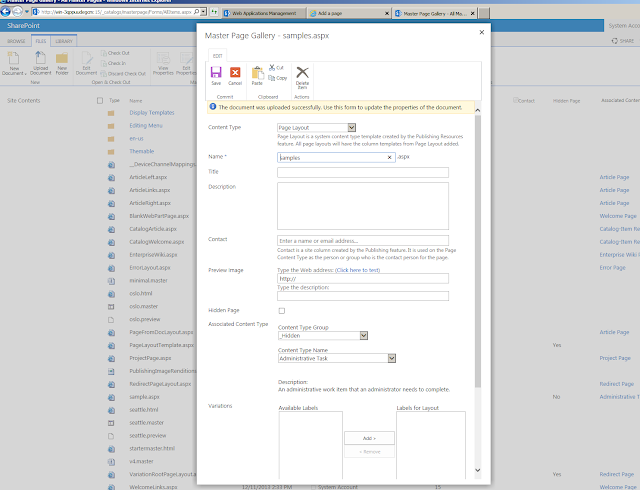


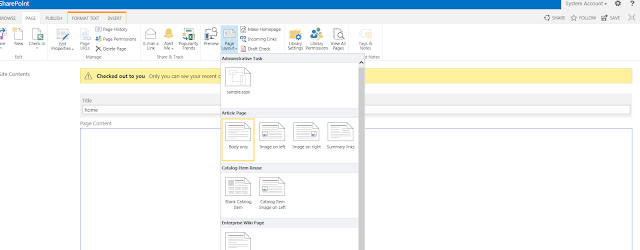




No comments:
Post a Comment